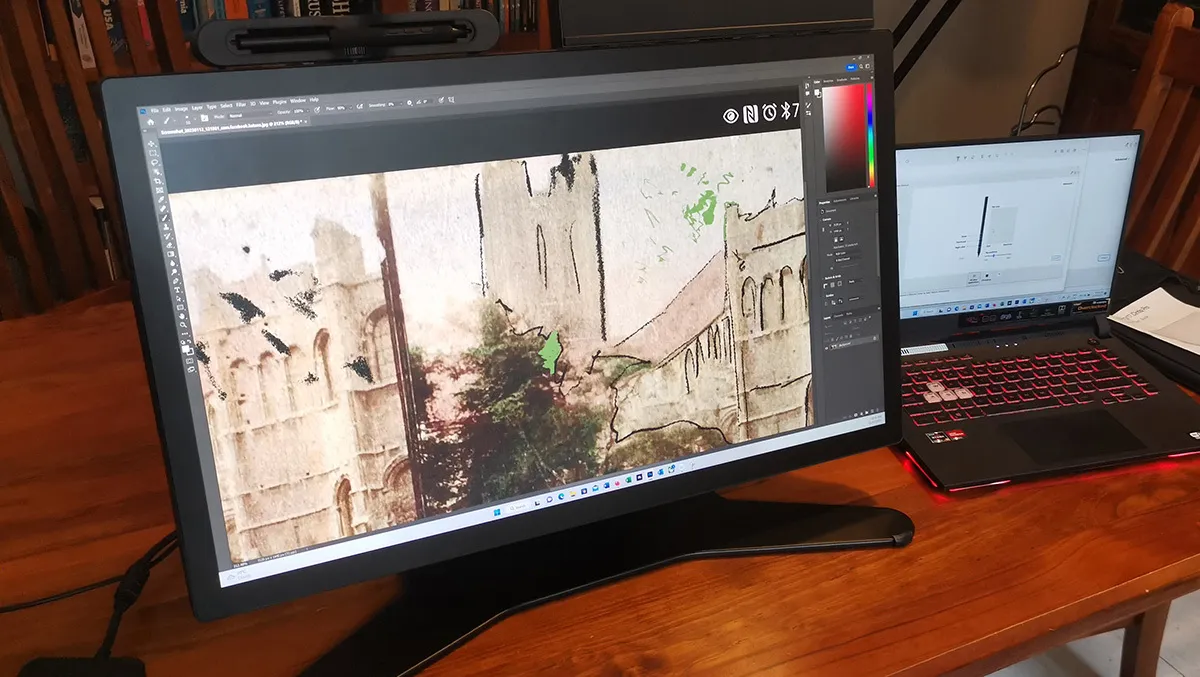
Hands-on review: Wacom Cintiq Pro 27 Pro Interactive Pen Display
Wacom's Cintiq 27 Pro is a digital canvas designed for the creative professional. The 27" 4K IPS touchscreen features calibrated colour and comes with the new Wacom Pro Pen 3.
I've owned a Wacom Intuos 3 graphics tablet for years. It's one of my favourite PC peripherals. As a left-hander that uses a mouse in my right hand, the Wacom tablet finally enabled me to draw and edit images by hand and with ease. So, of course, I was very keen to try out Wacom's top-of-the-line Cintiq 27 Pro.
The review sample had the 27" pen display mounted to the Wacom Cintiq Pro 27 Stand. Together these are quite heavy and really a two-person lift. The package also included a Wacom Cintiq Pro 27 Extension Table and a Wacom Pro Pen 3 Tray with the Pro Pen 3 clipped in place.
The Cintiq 27 Pro is effectively a high-fidelity 27" 4K ISP touchscreen monitor. You can connect the device to a PC/Mac using the mini DisplayPort, USB Type-C sockets, or HDMI. These three sockets are duplicated on both sides of the display. The monitor can display up to 3840x2160@120Hz.
The back of the display has a standard VESA connection, which, for the review sample, was already attached to the Wacom Cintiq Pro 27 Stand, and is sold separately. The device has to be used with a stand or mount of some sort; you can't just lay it on the table.
The Wacom Cintiq Pro 27 Stand is very sturdy, with the adjustable angle locking firmly in place. The stand enables the screen to be rotated up to 20 degrees for a more natural way of drawing. When flat, I found the stand to be a little higher than I would have liked, but a tilt of about 30 degrees seemed to be the sweet spot for me. I did notice that even with rotation locked, there was still a bit of play. Not a deal-breaker, but I'd have sooner the option to lock it down tight.
This could have just been an issue with the review sample, which I've fed back to Wacom. Personally, I'd investigate other stand/mounting arrangements. The Wacom Cintiq Pro 27 Stand is designed to firmly support the display, and once positioned on your desk, it isn't going anywhere.
I connected the Cintiq Pro 27 to a Windows 11 laptop as a second screen via the included HMDI cable. This worked perfectly. As soon as I switched the Cintiq Pro 27 on, the device took me to the Wacom website automatically to install the drivers. The set-up was painless and went without a hitch. Wacom gets full marks for this.
Around the edges of the display, there are threaded holes for positioning the optional Wacom Cintiq Pro 27 Extension Table and a Wacom Pro Pen 3 Tray. The Extension Table is rubberised, so even if the stand is tilted, you can still use it for reference materials. I found the Pro Pen 3 Tray to be essential to avoid losing the pen on your desk.
The Pro Pen 3 arrived in the package looking like a regular ball-point pen or thin pencil. Depending on your drawing style, this may be perfect, but I wanted something with a little more weight and thickness. Lifting off the top of the Wacom Pro Pen 3 Tray exposed a comprehensive package of accessories that I used to turn the thin Pro Pen into a rubber-gripped pen similar to the Intuos pen I've been using for years.
I swapped out the standard nib for a felt tip that gave me a bit more feedback as I drew on the screen. There's also a weight that can be placed in the hollow shaft of the pen body to better balance the pen in your hand. It's a beautiful pen, very well designed, and with a surprising amount of customisation. As with all Wacom pens, the Pro Pen 3 is battery-free.
I loaded up the latest version of Adobe Photoshop, which was immediately compatible with the Cintiq Pro 27. There are four customisable express keys on each side of the display. You can also set up touch and gesture controls. As with other Wacom tablets, these can be assigned globally or per application. With the addition of the two buttons on the pen, you shouldn't find yourself reaching for keyboard shortcuts too often.
As this is an expensive bit of kit, it took a while (and some reassurance via the Internet) to have the confidence to push down on the display to vary stroke widths. It seems to be designed to take a bit of punishment, allowing for very precise line widths. Wacom boasts that its pen has 8,192 levels of pressure.
After a little adjustment, I was impressed by the flow and control I had over the line widths. There's no latency, with my drawn line appearing directly under the nib, without parallax. The pen fit snuggly in my hand with the perfect weight, giving it a luxurious feel. Apparently, the pen can sense its tilt +/- 60 degrees, but I can't say I noticed this with the fine nib, but I have used such a feature with thicker pens on other Wacom tablets.
The touchscreen display also features multi-touch, allowing you to manipulate your on-screen workspace with your non-dominant hand. For example, you can rotate your page, as you would a piece of paper, as well as pinch to zoom.
The IPS panel is 4K/120Hz with a 10ms refresh rate. This, along with 99% Adobe RGB and 98% DCI-P3 plus HDR support, gives you a crisp display with vivid colours.
Overall, the Wacom Cintiq Pro 27 Interactive Pen Display is a superb piece of equipment that allows artists and designers to realise ideas directly into digital media the same as they would on paper or other physical media. As much as I love the way my faithful Intuos 3 allows me to direct my brush strokes on a regular monitor, the precision afforded by drawing directly onto a digital canvas is on another level.
In a professional studio environment, I'd say that the Cintiq Pro 27 is almost essential. But, of course, such a premium device comes with a matching price tag. The RRP is AUD $5499/NZ $6299 for the pen display plus AUD $799/NZ $999 for the custom stand. For the rest of us, the AUD $859/NZ $949 for a Wacom Intuos Pro Large may be more appealing.


